PropEA Installation Guide
PropEA Support Team
Last Update منذ عامين
Step 1: Download PropEA
- Upon purchasing your PropEA license, you will receive a confirmation email. Click on “Activate Your License” link, enter your email address and the Real account number you will be using.
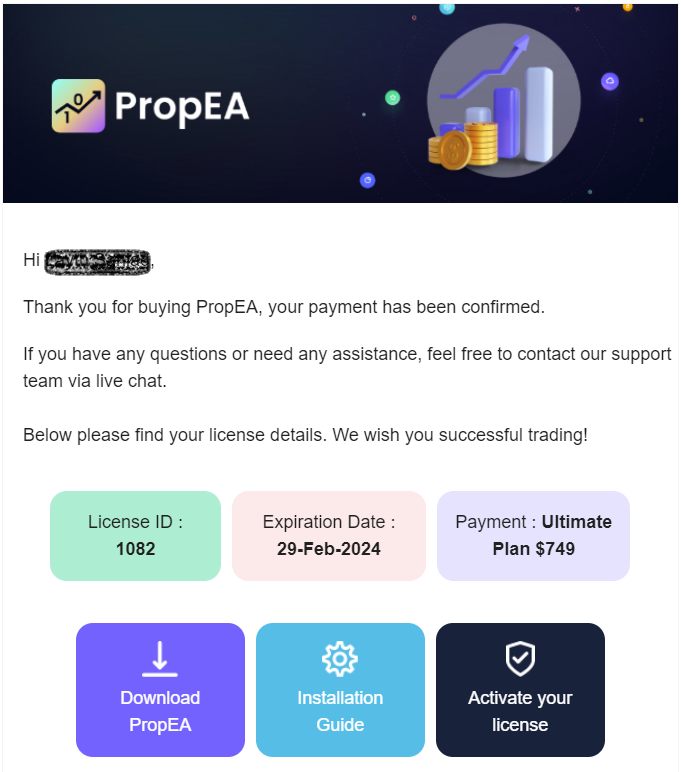
For demonstration purposes, the screenshots in this installation guide are taken from MT4.
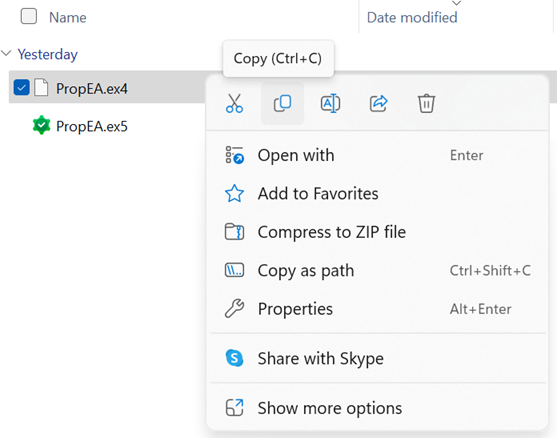
Step 2: Install PropEA on Slave (Real) Account
1. Open your Slave (Real) Account terminal, go to File menu, and select “Open Data Folder”.
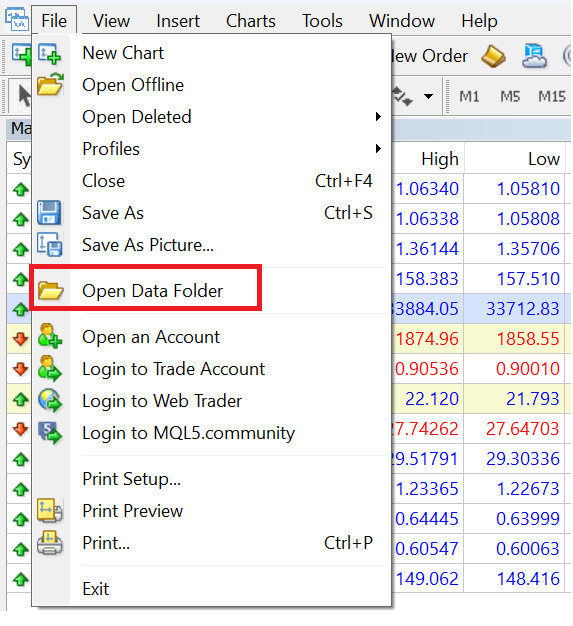
2. Double click on the MQL4 Folder to open it if you’re using MT4 Terminal or on the MQL5 Folder if you’re using MT5 Terminal
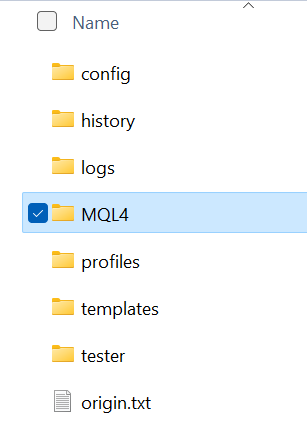
3. Then, doble click on the “Experts” Folder to open it.
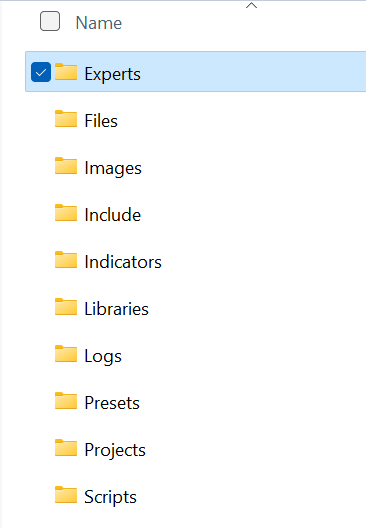
4. Inside the “Experts” folder, paste the PropEA.ex4 or PropEA.ex5 that you copied in Step 1
Step 3: Configure PropEA on Real Account
1. Login to your Slave (Real) Account and open the “Navigator” panel, scroll down to “Expert Advisors” where you should find PropEA. If you still cannot see the PropEA, Right-click and select "Refresh" option to reload the list of EAs.
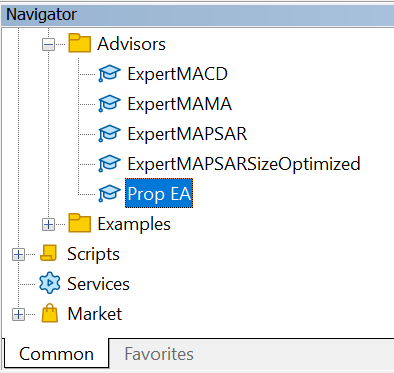
2. Drag PropEA to the chart window of the desired symbol. This will open the PropEA configuration screen, go to “Common” tab and make sure the ticked options in the following screenshot are enabled.
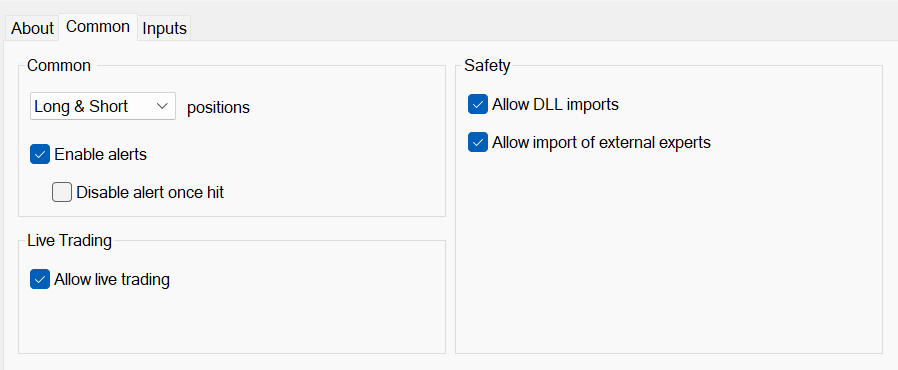
3. Go to “Inputs” tab and select “Real (Slave)” for Working Mode, then Click OK to close the window.
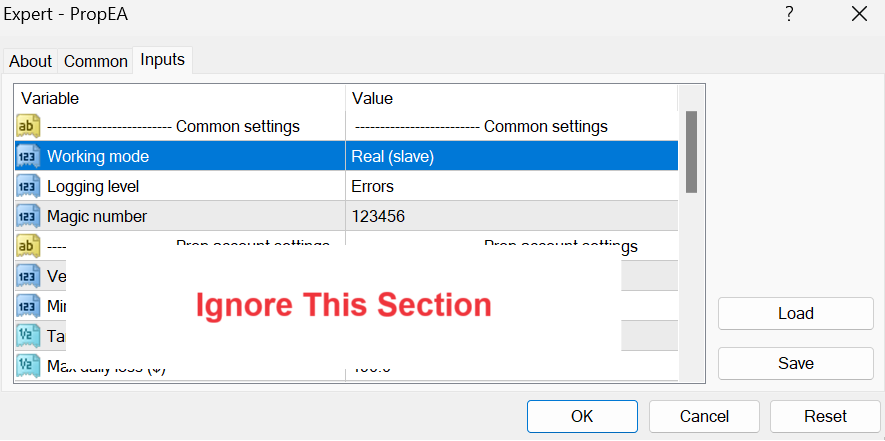
4. Enable “Auto Trading” in MT4 or "Algo Trading" in MT5.
Step 4: Configure PropEA on Prop Trading Account
1. Install PropEA on your Prop Trading account by repeating Step 2 above.
2. Login to your Prop Trading and open the “Navigator” panel, scroll down to “Expert Advisors” where you should find PropEA.
3. Drag PropEA to a working chart window. This will open the PropEA configuration screen, go to “Common” tab and make sure the ticked options in the following screenshot are enabled.
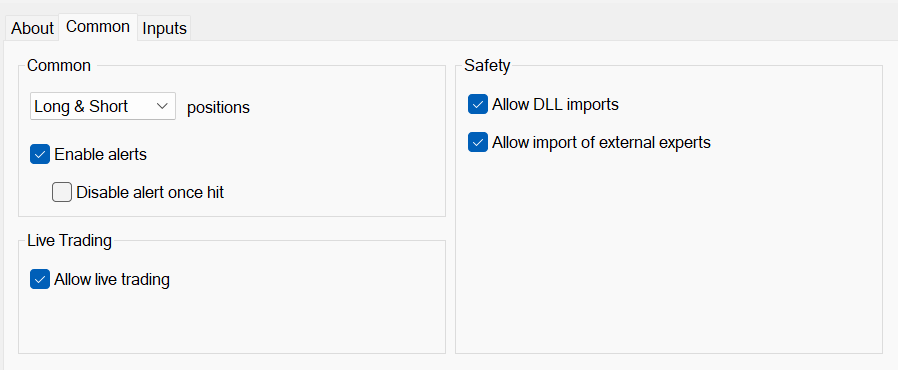
The screenshot above is taken from MT4. In MT5, you would only need to check "Allow Algo Trading" option in the Common Tab.
4. On your Prop trading account terminal, go to “Tools”, select “Options”, then go to "Expert Advisors” tab, select “Allow WebRequest for listed URL”, and enter the following URL: https://api.propea.net/
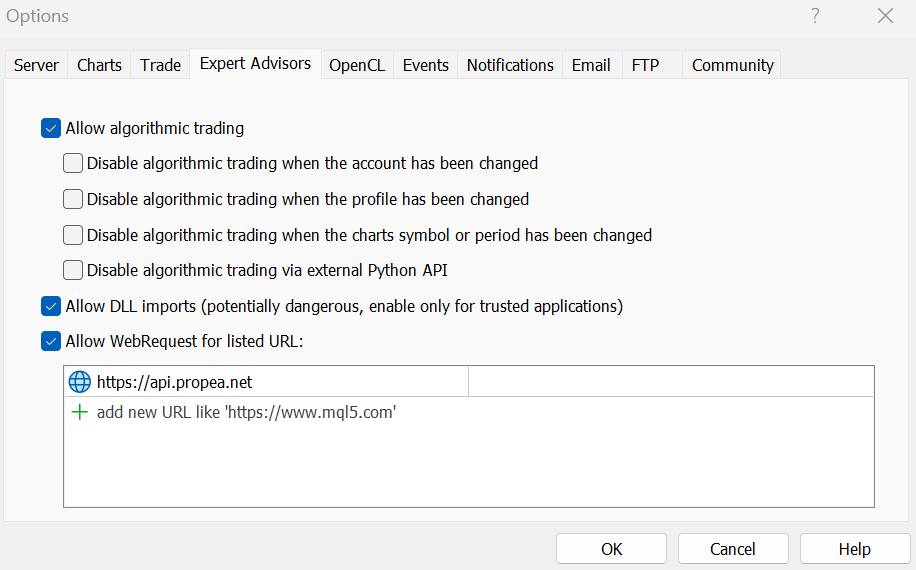
5. Go to “Inputs” tab and select “Prop (master)” for Working Mode.
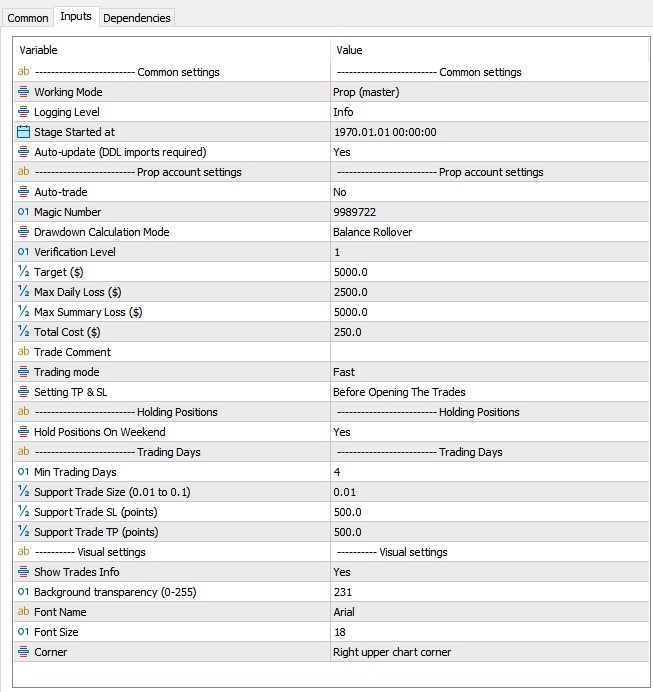
6. Under “Prop account settings”, add your Prop account conditions as explained below:
| Parameter | Explanation |
|---|---|
| Working Mode | Please select the following: Prop (Master) on the Prop account Real (slave) on the Slave account |
| Logging Level | The level of information you want PropEA to log in the Expert Log files: Info: logs all information including warnings, errors, and critical Messages. Warnings: logs warnings, errors and critical messages. Errors: logs only errors and critical messages. |
| Stage Started at | This is only needed in some exceptional cases, you can ignore it. |
| Auto Update | Select "Yes" to receive new PropEA versions automatically. |
| Auto-trade | Yes: If you want the EA to trade automatically. No: If you believe you have good signal and prefer to use it, then switch to False, place the trade on your Prop account manually and the EA will do the rest. |
| Magic Number | Any unique number of your choice. |
| Drawdown calculation mode | The Daily Drawdown type of your challenge. This is important for accurate calculations. If you're not sure about it, please ask your Prop Firm, and select one of the following options accordingly: Balance (Based on Rollover) Equity (Based on Rollover) Balance & Equity (Whichever is higher) Please note that the Trailing/Relative/Smart Max Drawdown type is not supported by PropEA. |
| Verification Level | The prop account verification level, this can be changed to 2 when you pass the 1st level of verification. Note: PropEA supports 1 phase (1 step) and 2 phases (2 steps) challenges. 3 phase challenges are not supported. |
| Target ($) | Target profit in money terms. |
| Max daily loss ($) | Maximum allowable daily loss in money terms (Daily DD). |
| Max summary loss ($) | Max total allowable loss for the Prop account in money terms (Max DD). |
| Total cost ($) | For Verification Level 1: the amount you paid to purchase the Prop account. For Verification Level 2: the sum of the amount you paid to purchase the Prop account + the total loss you incurred in the Real account. |
| Trade comment | Any comment you would like the PropEA to place in your trades to recognize them or camouflage them. |
| Trading Mode | Slow: trades will be placed with TP/SL of 300 Pips. Normal: trades will be placed with TP/SL of 200 Pips. Fast: trades will be placed with TP/SL of 120 Pips |
| Settings TP & SL | This parameter is to determine at which point the SL should be set to each trade, it offers the following options: Before Opening the Trades After Opening the Trades Invisible TP & SL |
| Hold Positions on Weekend | If your Prop firm has a rule against holding positions over weekend, please set this parameter to "No". PropEA will close any open trade before market close on Friday and resume working on the next Monday. |
| Min trading days | The minimum number of trading days required by your Prop firm. |
| Support Trade Size | The size of the supporting trades that PropEA places to fulfil the minimum trading days rule. |
| Support Trade SL (Points) | This is the default Stop Loss in Pips for the supporting trades that will be placed to fulfil the minimum trading days rule. |
| Support Trade TP (Points) | This is the default Take Profit in Pips for the supporting trades that will be placed to fulfil the minimum trading days rule. |
| Show Trades Info | The option to display trade details on the chart info panel. |
8. Once all settings are completed, enable “Auto Trading” or "Algo Trading" to run PropEA.
9. Upon successful setup, the Status should be "Connected/Working" as appears in the screenshot below, and your settings will be displayed on the info panel.
You will have 10 Minutes to revise your settings and make any changes before PropEA places any trade.
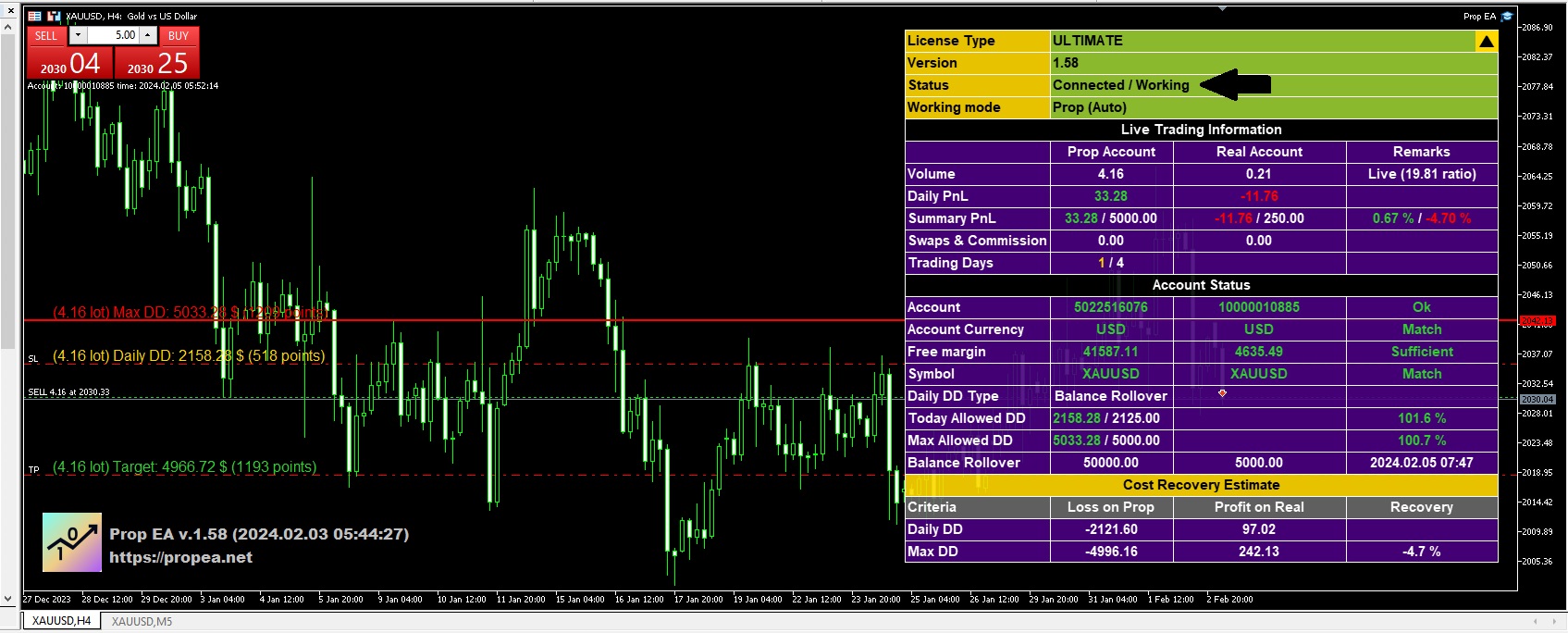
Important Tips:
- PropEA doesn't support Trailing/Relative/Smart Max Drawdown type.
- PropEA doesn't support Consistency Rules.
PropEA must be attached to the chart of the same symbol on both terminals (Prop and Slave accounts).
- If you're using MetaTrader4, please show All History in the History tab of your terminal.
- In a 2-phase challenge, the Slave (Real) Account size must be equal to 3 * Prop Account Cost. i.e., if the Prop account cost is $500, then the Real Account size must be $1,500.
- In a 1-phase challenge, the Slave (Real) Account size must be equal to 2 * Prop Account Cost. i.e., if the Prop account cost is $500, then the Real Account size must be $1000.
- PropEA works better with higher Prop challenge sizes (i.e. $10,000+).
- It is recommended to trade pairs with high volatility, low spreads and low negative swap rates.
- Don’t place any manual trades on your Prop account unless you switch the Auto-trade option in the EA settings to "No".
If you decide to trade manually, all you need is to place your trades on the Prop account, don’t place any manual trades on your slave account, PropEA will handle the hedging on the slave account automatically.
If the Leverage of your Prop account is low (i.e. 1:30), select "Slow" mode.- Both accounts, Prop and Slave accounts should be on the same VPS, preferably without any other terminals.
- Please select the Drawdown calculation mode correctly.
Alerts & Error Messages
| Alert | Explanation |
| Show All History | You should show All History in the terminal's History tab |
| Checking License | Waiting for license validation, make sure that you add https://api.propea.net in the corresponding section in the terminal as explained in the Installation Guide. |
| Insufficient Margin | The available funds in the account are not sufficient for the intended trade size based on your terminal's margin requirements. You can add more funds or use "Normal" or "Slow" mode to reduce the trade size. |
| Safe Mode | This message appears when PropEA couldn't see the hedged trade on the real (slave) account side. It stops opening new trades to avoid losing spread on many "open - close" operations. |

